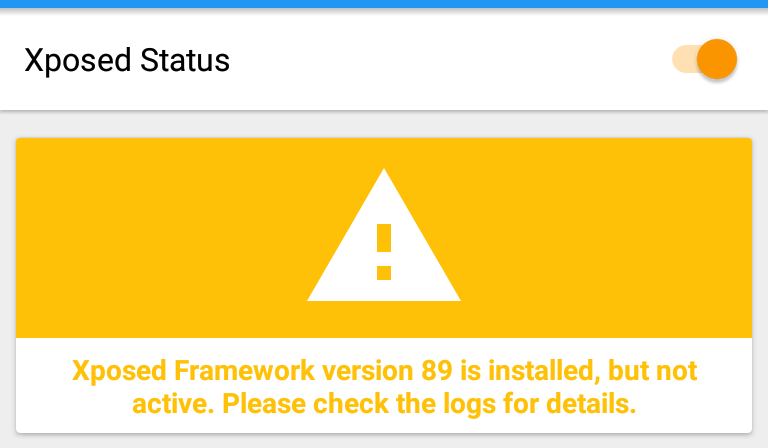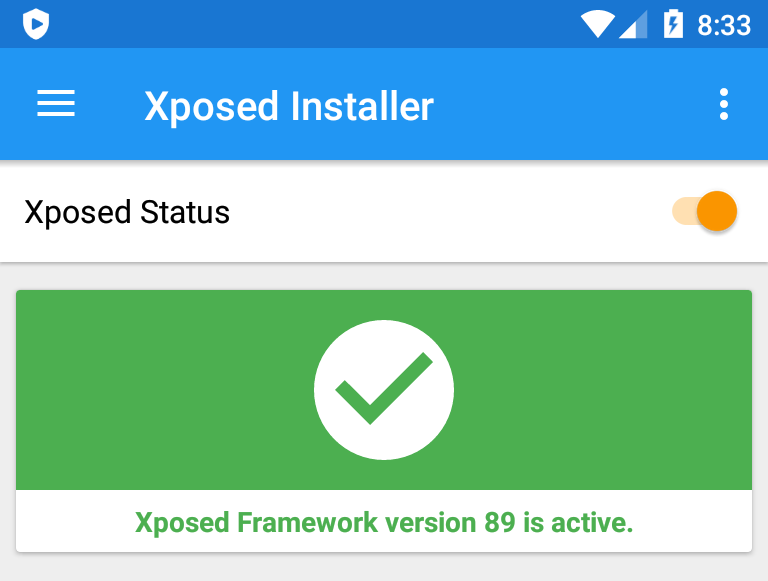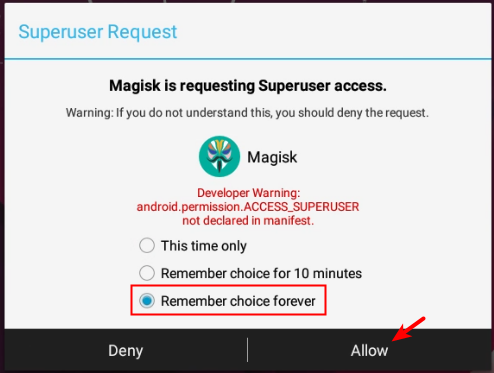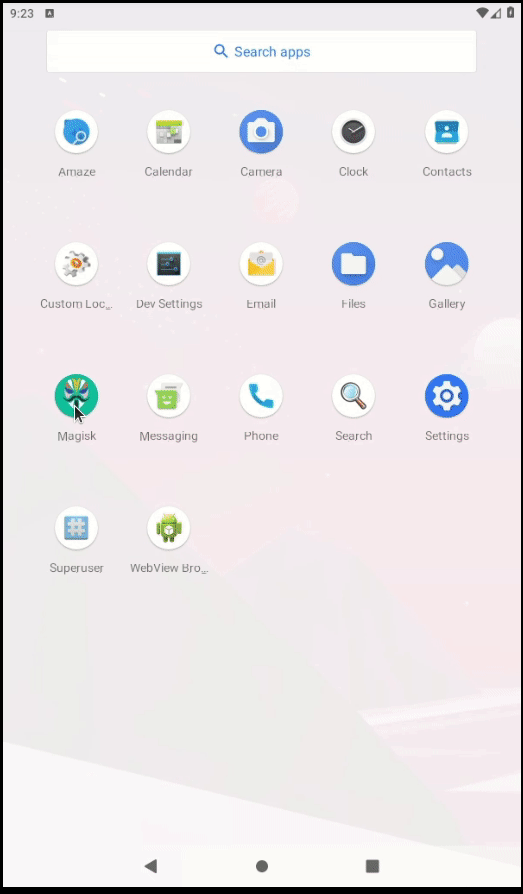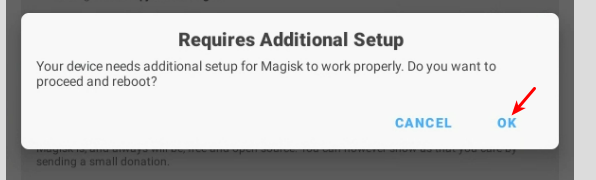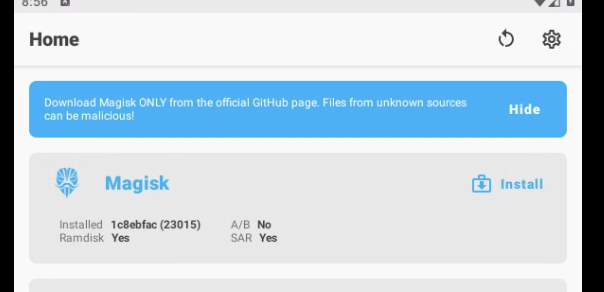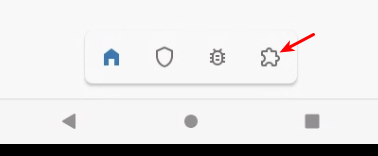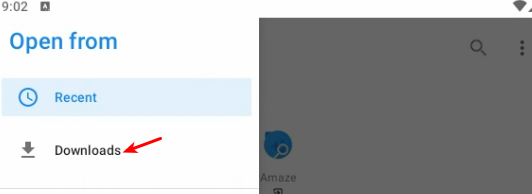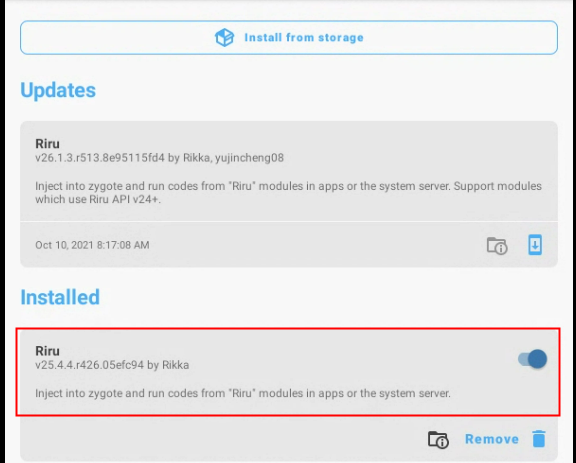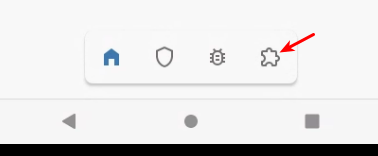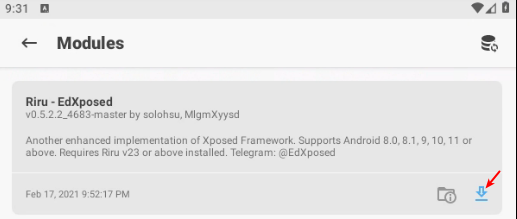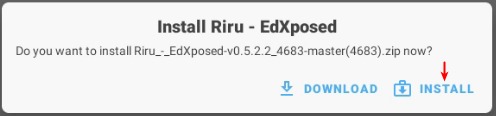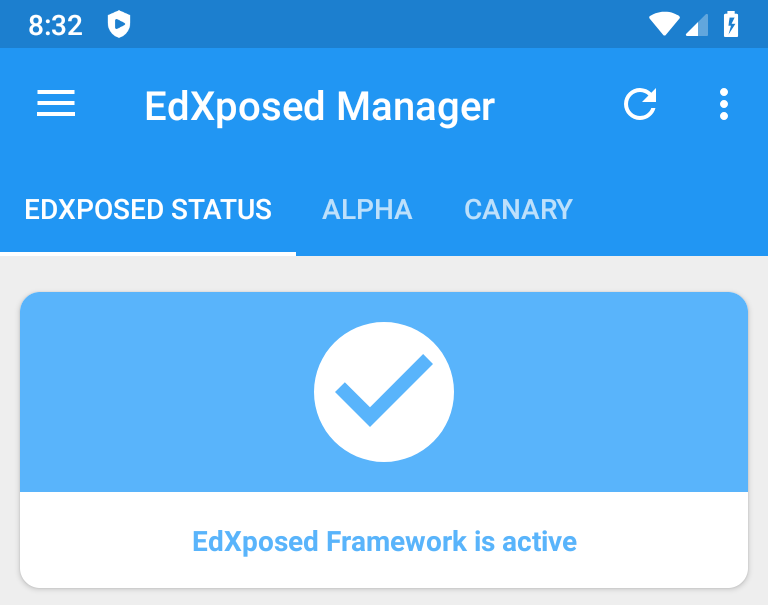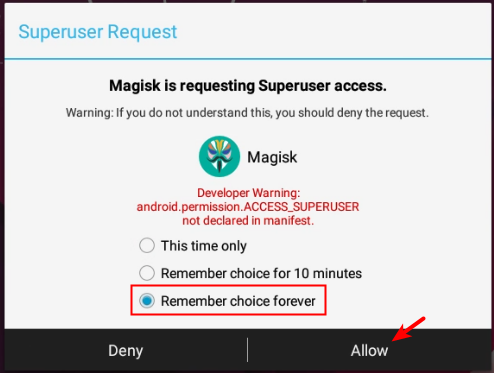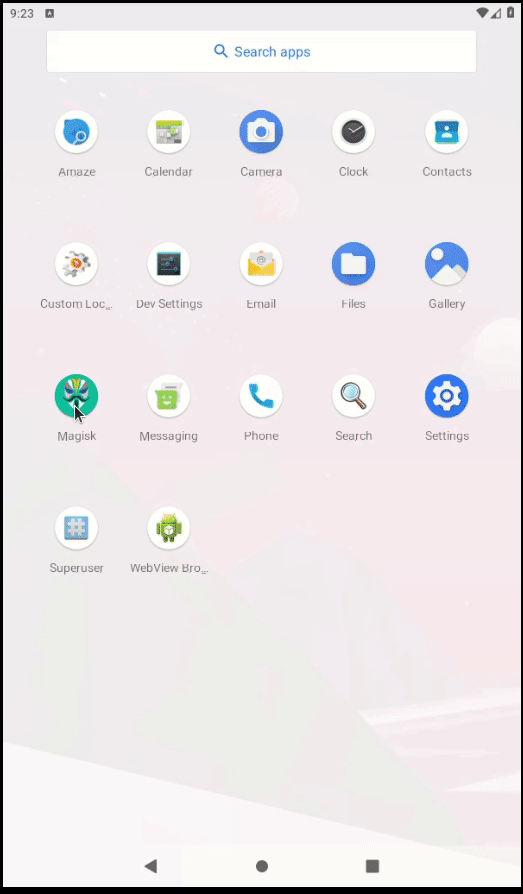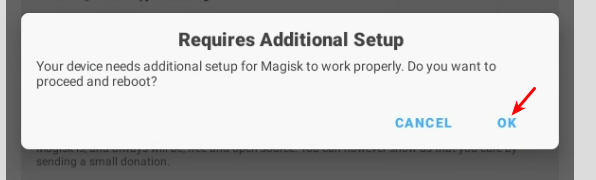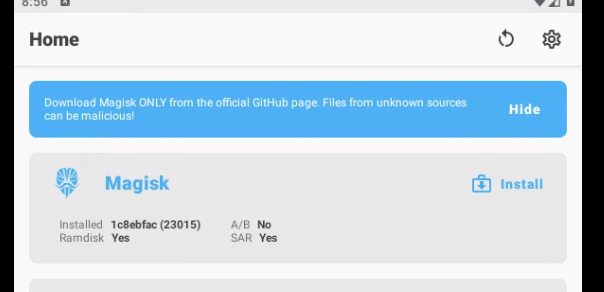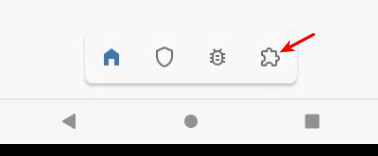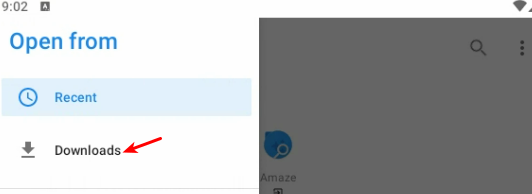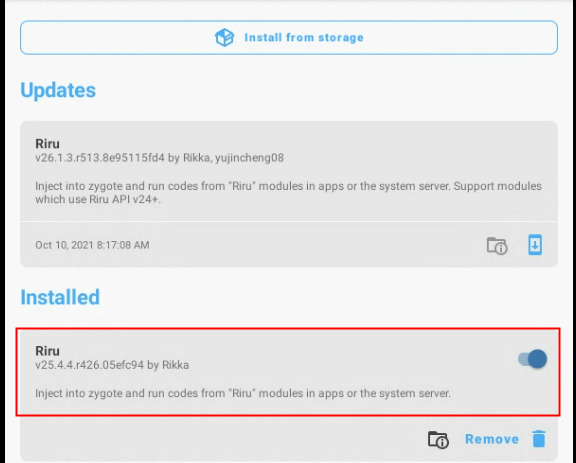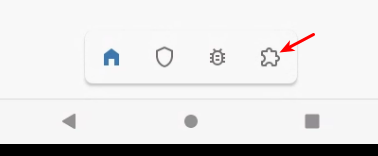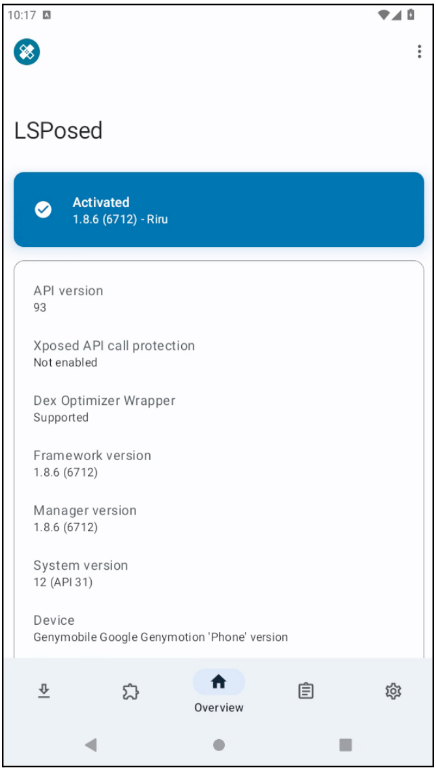How to install Xposed/EdXposed/LSPosed + Magisk with Genymotion Desktop?
How to install Xposed/EdXposed/LSPosed + Magisk with Genymotion Desktop?
本文转自Genymotion Help Center 并作补充
Warning
GENYMOBILE assumes no liability whatsoever resulting from the download, install and use of Xposed, EdXposed, LSPosed and Magisk. Use at your own risk.
Note
Because Xposed and EdXposed are no longer maintained, we strongly recommend not using them anymore.
Android 5.0 - 7.1
Prerequisites
- Xposed framework
- Xposed installer
Installation
- Drag’n drop the Xposed framework zip file (
xposed-vXX-sdkXX-x86.zip) to your virtual device display to flash the device.- Drag’n drop Xposed Installer APK (
XposedInstaller_*.apk). This should install and launch Xposed Installer application. At this stage, it will display that the Xposed framework is installed but disabled:
Reboot the device with
adb rebootcommand. Do not reboot from *Xposed Installer* as this will freeze the device.Launch Xposed installer. It should display “Xposed Framework version XX is active”:
Android 8.0
Xposed only works with Android 5.0 to 7.1. For Android 8.0, you need to use Magisk + Edxposed instead.
Prerequisites
Installation
Step 1: Install Magisk
- Drag’n Drop Magisk Manager apk:
Magisk-v23.0.apk. Magisk Manager will install and open. Close it for now.- Drag’n Drop
Magisk_rebuilt_1c8ebfac_x86.zipand flash it.- When flashing is complete, reboot the device.
- Launch Magisk Manager. It will request ROOT access, select “Remember choice forever” and click Allow:
It is possible that the popup opens in the background and is covered by Magisk Manager main window. If so press back to access the popup and allow ROOT:
- You will then be prompted with an update to apply, accept it:
- The device will reboot one more time. Launch Magisk Manager again, you should now be informed that Magisk is now installed in 1c8ebfac(23015) version:
Step 2: Install Riru
Important
Do not install the Riru version available in the Magisk Manager app. Use the old Riru v25 version provided in this article (see prerequisite).
- Drag’n drop the Riru archive onto the instance display:
riru-v25.4.4-release.zip. Do not flash it! The archive must be installed from Magisk Manager.- Launch Magisk Manager app and click on the last icon in the bottom toolbar to go to the module section:
- Click “install from storage”:
- Go to the Download folder from the menu:
- Select the Riru archive,
riru-v25.4.4-release.zip- Reboot the device
Riru version 25 should now be present in the installed modules list in Magisk Manager:
Important
Make sure NOT to update to Riru v26 as it does not work with EdXposed right now.
Step 3: Install EdXposed
- You can install EdXposed framework from Magisk Manager. Go to Magisk Manager module manager:
- Open the search widget and input “Edxposed”. Select Riru - EdXposed:
- Install the module:
Reboot the device.
Drag’n drop Edxposed manager APK file (
EdXposedManager-4.5.7-45700-org.meowcat.edxposed.manager-release.apk) to the device display.Reboot the device
Edxposed manager should launch and display “Edxposed framework is active”:
Android 8.1 and above
Edxposed and Xposed are no longer maintained and there are no builds for Android 12 and above.
Instead, we will use LSPosed and Magisk for Android 8.1 and above.
Prerequisite
- Magisk Manager APK (v23.0)
- Magisk framework for x86 for Android 8.1 - 10
- Magisk framework for x86_64 for Android 11 and above (PC or Mac Intel)
- Magisk framework for arm64 for mac M1/M2
- LSPosed archive
- LSPosed manager APK
Installation
Step 1: Install Magisk
- Drag’n Drop Magisk Manager apk:
Magisk-v23.0.apk. Magisk Manager will install and open. Close it for now.- Drag’n Drop the flashable archive:
Magisk_rebuilt_1c8ebfac_x86.zipif you use Android 8.1 - 10Magisk_rebuilt_1c8ebfac_x86_64.zipif you use Android 11 and above on a PC or an old Mac IntelMagisk_rebuilt_1c8ebfac_arm64.zipif you use a mac M1/M2- When flashing is complete, reboot the device.
- Launch Magisk Manager. It will request ROOT access, select “Remember choice forever” and click Allow:
It is possible that the popup opens in the background and is covered by Magisk Manager main window. If so press back to access the popup and allow ROOT:
- You will then be prompted with an update to apply, accept it:
- The device will reboot one more time. Launch Magisk Manager again, you should now be informed that Magisk is now installed in 1c8ebfac(23015) version:
Step 2: Install Riru
Important
Do not install the Riru version available in the Magisk Manager app. Use the old Riru v25 version provided in this article (see prerequisite).
- Drag’n drop the Riru archive onto the instance display:
riru-v25.4.4-release.zip. The flashing process will fail, but this is normal. The archive must be installed from Magisk Manager.- Launch Magisk Manager app and click on the last icon in the bottom toolbar to go to the module section:
- Click “install from storage”:
- Go to the Download folder from the menu:
Select the Riru archive,
riru-v25.4.4-release.zipReboot the device
Riru version 25 should now be present in the installed modules list in Magisk Manager:
Step 3: Install Riru - LSPosed
- Drag and drop the LSPosed archive to the device. Do not flash it!
- Open Magisk Manager, go to the plugin manager page:
- click Install from storage and select
LSPosed-v1.8.6-6712-riru-release.zip:
Reboot the device when prompted
Drag’n Drop
LSPosed_manager.apk, LSPosed manager should open: